Convert Delimited Text to Column
Paste your text, choose a delimiter, then click Convert to see each item on its own line.
Convert Comma Separated List to Column: Streamline Your Data Formatting
Managing data can be tedious when your list is formatted in a single line separated by commas. The Convert Comma Separated List to Column tool simplifies this chore by transforming inline, delimited text into a neat vertical layout.
Whether you’re handling CSV exports, preparing mailing lists, or simply reformatting values for readability, this free online utility saves time and keystrokes. In this guide, you’ll learn exactly what this tool does, how to use it step by step, and explore real-world use cases where it shines.
What Is This Tool About?
At its core, the Convert Comma Separated List to Column tool takes a string of text items separated by a specific delimiter—most commonly a comma—and converts them into a list where each item occupies its own line. Think of it as an automatic pivot from horizontal data to vertical data without manual copying and pasting. Unlike manually splitting values one by one, the tool processes hundreds or even thousands of entries in seconds, maintaining consistent formatting across each row.
Beyond simple comma splitting, this converter also lets you convert CSV to column or split comma separated values into rows when your data uses semicolons, pipes, or custom delimiters. The built-in trimming function removes empty entries, so you end up with a clean, ready-to-use list every time.
How to Use the Convert Comma Separated List to Column Tool
Using this online tool to convert CSV to column is quick and intuitive:
- Paste Your Text
Copy your comma-separated list from any source—spreadsheet export, database dump, or manual entry—and paste it into the input box. - Enter Your Delimiter
In the Delimiter field, type the character that separates your values. Common options are commas (,), semicolons (;), or pipes (|). The tool will split every occurrence of this string. - Hit “Convert”
Click Convert to instantly turn comma list into vertical list. Each item appears on its own line, ready for copying or further editing. - Copy or Clear
Use the Copy to Clipboard button to grab your new list, or Clear to start over. The interface prevents inputs longer than 1,000 lines for performance, but you can easily split large lists into smaller batches if needed.
With these four steps, you eliminate manual formatting and reduce errors—no spreadsheets, no formulas, and no extra downloads.
Use Cases and Benefits
1. Mailing and Contact Lists
Exporting email addresses or names often results in a comma-separated string. By using this converter, you can paste comma separated list to column and get one email per line, perfect for bulk mailing software or printouts.
2. Data Analysis & Scripting
Developers and data analysts frequently write scripts that expect one value per line. This tool helps you convert comma separated string to rows for easy import into JSON, YAML, or SQL scripts without extra coding.
3. Spreadsheet Cleanup
Sometimes a CSV export has too many columns or you need a single-column view. Simply split text by comma into column and paste the result back into your spreadsheet for a cleaner layout.
4. CMS Tag Imports
Blog platforms and CMS tools often require tags one per line. Rather than manually editing your comma list, use the tool to convert text with commas to separate lines, then bulk-import your tags effortlessly.
5. Quick Note Organization
When you jot down quick ideas or to-do items separated by commas, converting them into a vertical list makes tasks clearer. It’s a simple way to change comma list into column format on the fly.
Why Choose This Converter Over Manual Methods?
- Speed: Processes hundreds of entries in the blink of an eye—no more hitting “Enter” repeatedly.
- Accuracy: Automatically trims spaces and discards empties, so your list is clean.
- Flexibility: Accepts any delimiter, not just commas.
- Accessibility: Fully browser-based—no downloads, installs, or scripts to maintain.
Whether you need a CSV to vertical column converter or just want a quick way to comma separated to line break, this tool has you covered.
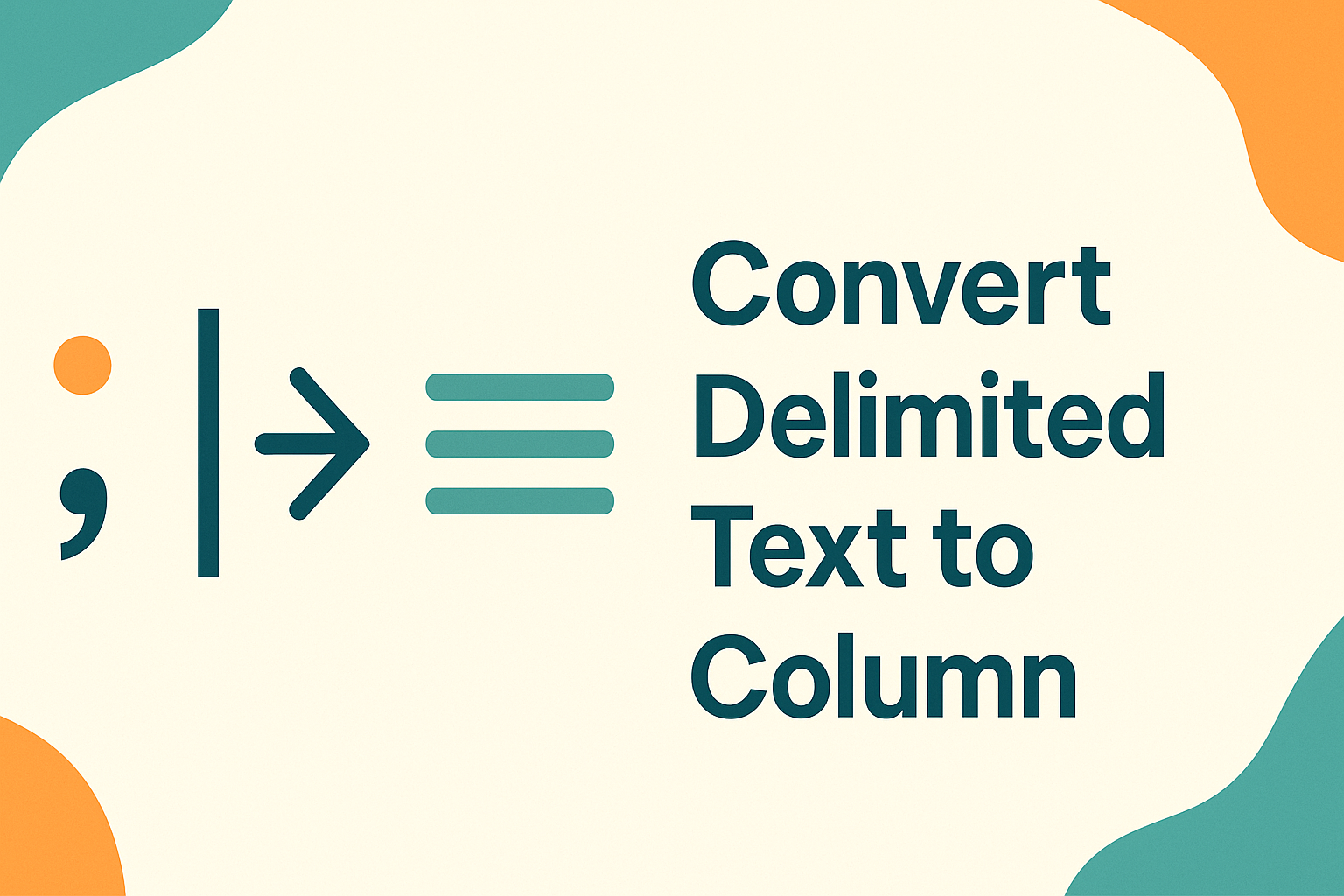
Also Searched By:
Convert CSV To Column
Split Comma Separated Values Into Rows
Paste Comma Separated List To Column
Turn Comma List Into Vertical List
Convert Text With Commas To Separate Lines
CSV To Vertical Column Converter
Change Comma List Into Column Format
Online Tool To Convert CSV To Column
Convert Comma Separated String To Rows
Convert comma separated list to column in excel
Split Text By Comma Into Column
Comma Separated To Line Break
Convert Comma Values To New Line
Conclusion
In summary, the Convert Comma Separated List to Column tool is your go-to solution for instantly transforming any delimited text into a clean, vertical list. By simply pasting your data, specifying a delimiter, and clicking “Convert,” you eliminate manual editing, reduce formatting errors, and speed up workflows—whether you’re managing mailing lists, preparing data for analysis, or organizing notes.
Its flexibility to handle custom delimiters and its intuitive interface make it ideal for anyone who works with comma-separated values. Give it a try today and convert comma separated list to column, experience how effortless data conversion can streamline your tasks and boost your productivity.